 |
Frequently Asked Questions and User Guide
|
 |
Frequently Asked Questions and User Guide
|
In BALTRAD, you control who is allowed access to what. We recognize that we live in an international world where we benefit from exchanging data with peer organizations abroad. Consequently, we need to have confidence that this exchange of data won't allow others to access unauthorized data, and that it will ensure that we don't receive data we didn't ask for. Not least, we want safe, simple, and efficient data exchange in real time. We do this using catalog subscription. A data source is the same thing as a catalog entry in this context.
The first mandatory step, that leads to being able to subscribe to data, is Connecting to a remote node, and creating a peer user on it. Only after you've succeeded with this step can you continue.
The description of the procedure for this is almost identical to the configuration procedure to Add one or several data sources. There are only two minor issues to keep in mind:
After you have successfully connected to a remote node for the first time, it is up to that node's administrator to allow you to subscribe to that node's data. The remote node's administrator will follow the procedure in the previous section and allow your peer user on that node to subscribe to some data sources. The remote node's administrator must then inform you that it is now safe to connect again and subscribe.
In the web-based user interface, go to "Exchange" --> "Connect", and this time select from the drop-down list under "Select connection". The remote node's name should appear in this list. Select it and press the "Connect" button. In the following example, the node has connected to a node called "baltrad2.imgw.pl" that has allowed us to subscribe to polar volumes from a Polish radar called Pastewnik.
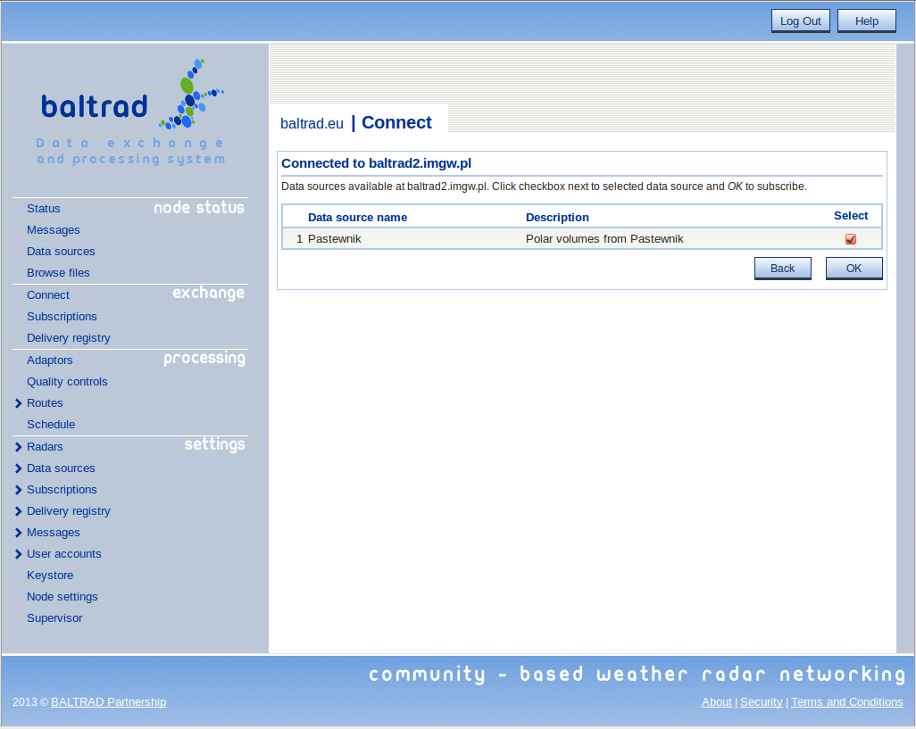
Check the "Select" box and then the "OK" button, you confirm, and that's it. You've subscribed.
Confirm for yourself by going to "Exchange" --> "Subscriptions" to see the overall list of subscriptions.
Once you have connected to a remote node and subscribed to data, you cannot resubscribe to the same data. In order to cancel a subscription, go to "Exchange" --> "Subscriptions" and uncheck the box of the catalog entry you no longer want. That will result in your node telling the remote one to stop sending those data.
If you accidently clear the database table containing your subscriptions to data from remote nodes, then you will have the unusual situation where you can receive data from remote nodes without your node having corresponding subscription records. This can happen if you upgrade or reinstall a node with the –reinstalldb option, which should therefore be used with caution. If this happens, contact the human beings managing the remote nodes and ask them to remove your subscriptions for you. After that, you can resubscribe.
Don't remove other nodes' subscriptions to your data unless by agreement with someone running the other node. If a situation arises where the database table is reinstalled on a remote node that contained subscriptions to your node's data. In these circumstances, your node may be sending data to the remote node, and the remote node can't resubscribe because your node already has a record of that subscription. It is then advisable to go to "Settings" --> "Subscriptions" --> "Remove uploads" and remove any "ghost" subscriptions.
If you haven't seen to it already, now would be a good time to Prevent your disks from filling up.
 1.9.1 for
1.9.1 for 